During the last few days I've been finishing my latest book, Microservices for everyone. I've used the Leanpub self-publishing platform again. I wrote about the process before and still like it very much. Every now and then Leanpub adds a useful feature to their platform too, one of which is an export functionality for downloading a print-ready PDF.
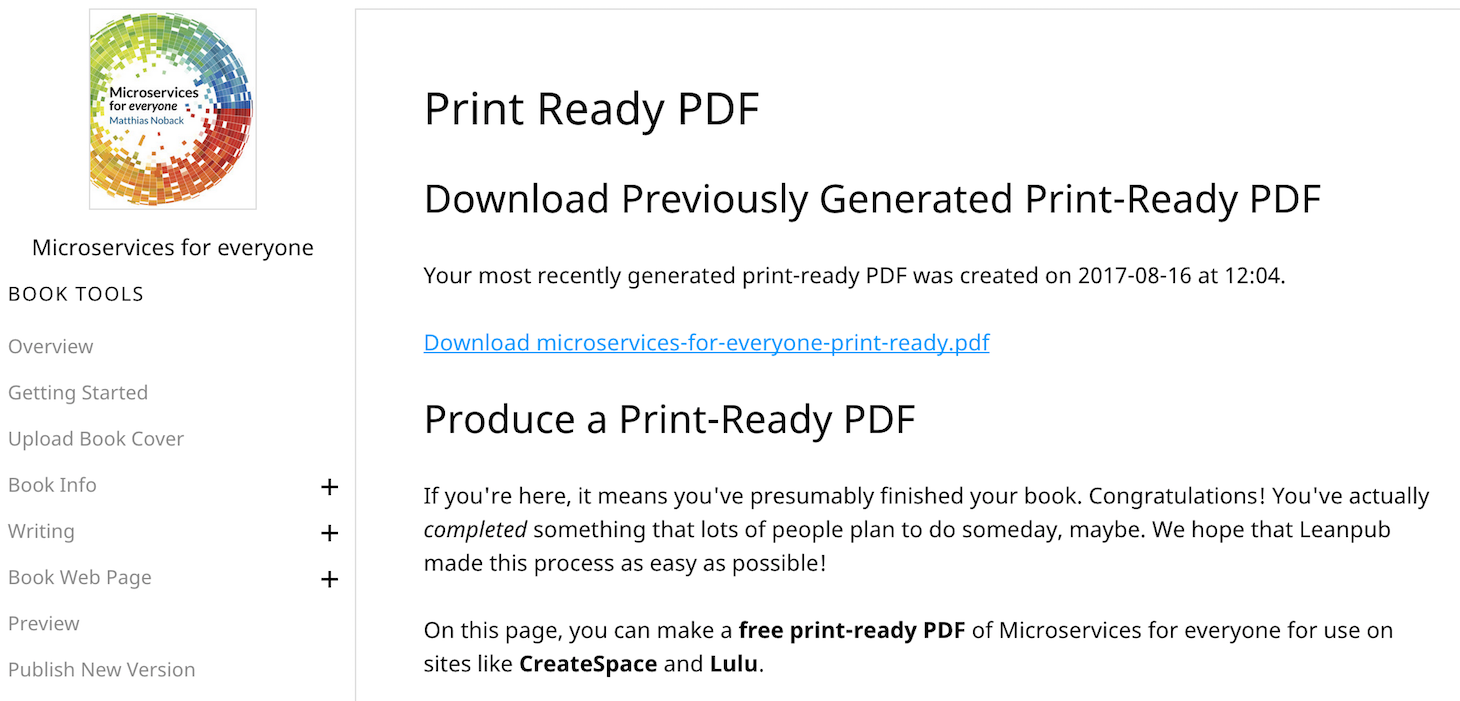
Previously I had to cut up the normal book PDF manually, so this tool saved me a lot of work. Though it's a relatively smart tool, the resulting PDF isn't completely print-ready for all circumstances (to be honest, that would be a bit too much to ask from any tool of course!). For example, I wanted to use this PDF file to publish the book using Amazon's print-on-demand self-publishing service CreateSpace, but I also wanted to order some copies at a local print shop (preferably using the same source files). In this post I'd like to share some of the details of making the print-ready PDF even more print-ready, for whomever may be interested in this.
Preparing the inside of the book
I found that several things needed to be fixed before all layout issues were gone:
- Some lines which contained inline, pre-formatted code, like
AVeryLongClassName, would not auto-wrap to the next line. Where this is the case, it triggers a warning in Createspace's automatic review process: the margin becomes too small for print. I fixed these issues by cutting these long strings in multiple parts, adding soft hyphens (\-) in between them. - Some images appeared to be too large. This was because Leanpub shows all images with a 100% width. Vertically oriented images will appear to be much larger than horizontally oriented ones. I added some whitespace in the images source file to force a "horizontal" rendering, but I later found out that you can also specify image positioning options, like width, float, etc.
- Some images had a resolution that's too low for printing. When I realized, I started adding images and illustrations with higher resolutions than required. Unfortunately I had to redraw some of the illustrations manually in order to get a higher resolution version... Something to keep in mind from the beginning of the writing process!
The result of Leanpub's print-ready PDF export is a PDF containing colored code snippets and images. In order to turn it into a grayscale PDF document, I googled a bit and found a good solution. I now use Ghostscript to do the PDF conversion, using the following options:
gs \
-o /print/book.pdf \
-sDEVICE=pdfwrite \
-dHaveTransparency=false \
-dProcessColorModel=/DeviceGray \
-dEmbedAllFonts=true \
-dSubsetFonts=false \
-sColorConversionStrategy=Gray \
-r300 \
/preprint/book.pdf
This takes the book.pdf document from the /preprint directory, removes transparency, includes all used fonts, converts it to grayscale, and stores the images with a 300DPI resolution (which is excellent for print). It then saves the resulting PDF file in /print.
Preparing the cover
I designed the cover image using Gimp. The size and layout of the cover image are based on the number of pages, the thickness of the paper I wanted to use, the size of the PDF ("Technical", i.e. 7 x 9.1 inches) and the cut margin for the book printer. I put all this information in one spreadsheet (allowing me to use constants, variables, and simple derivations):
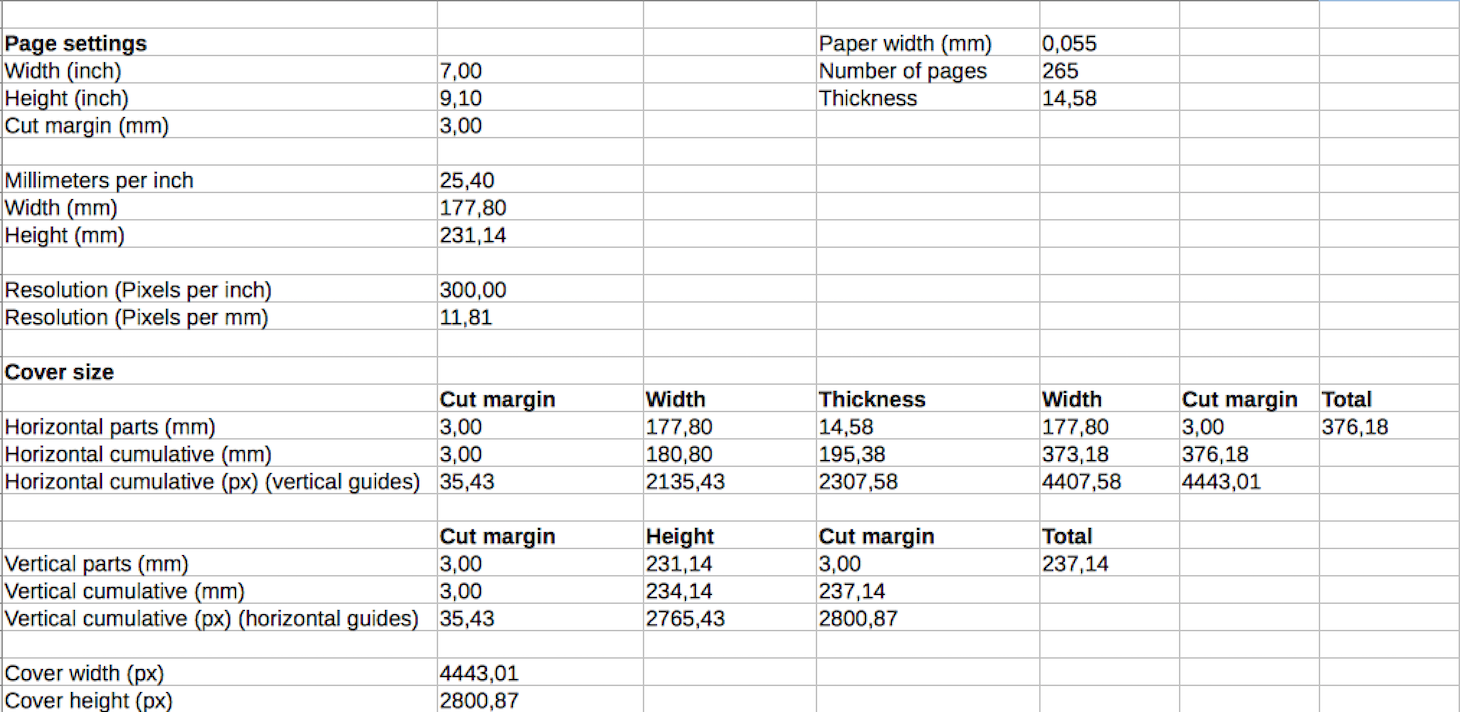
Using the information in this sheet I could then create an image file of the right size, and put visual guidelines at the right places:
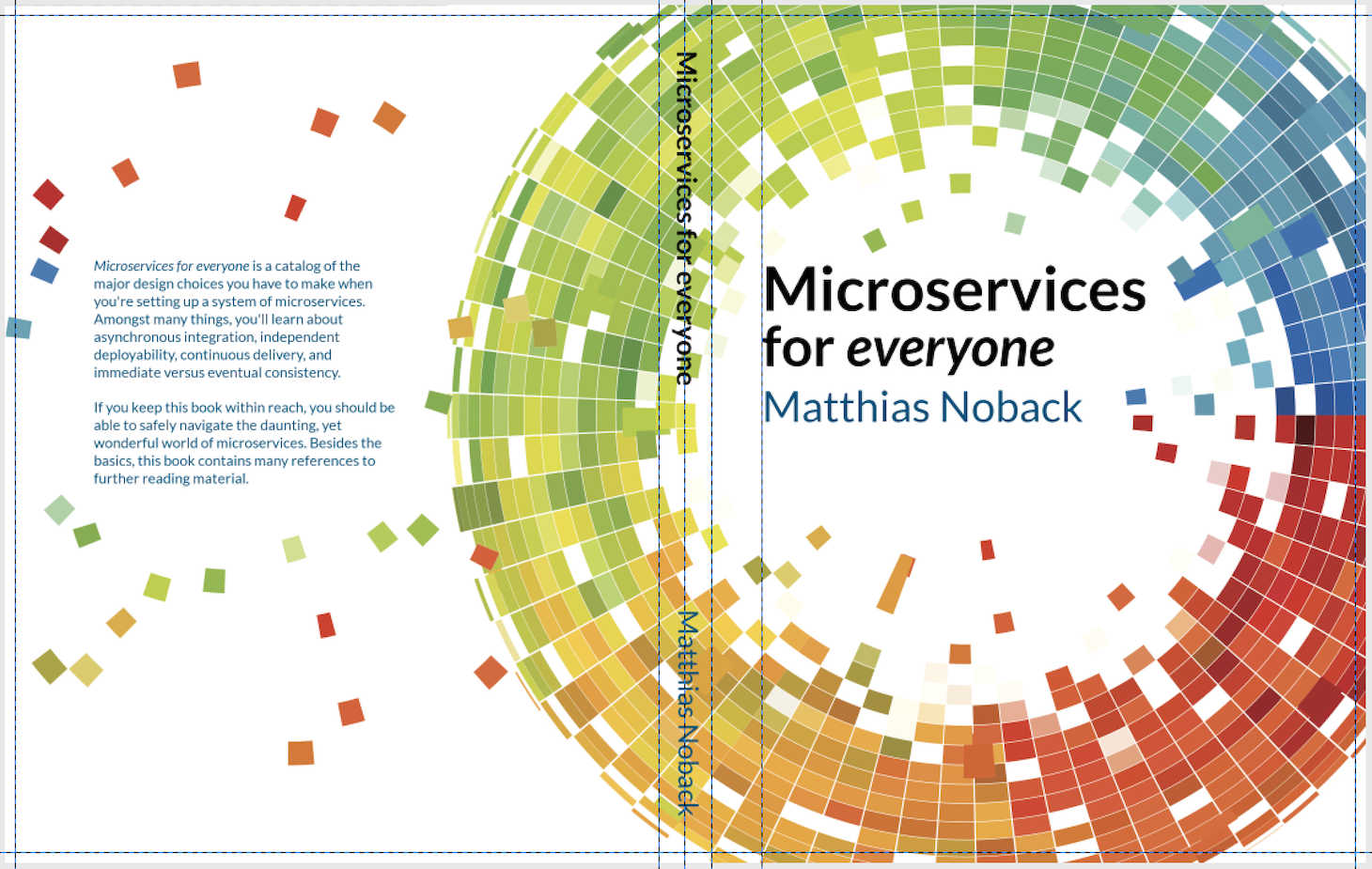
I always miss Photoshop when I'm working with Gimp. It can do most of what I want; except store CMYK images... That's very unfortunate and frustrating. I've been trying to overcome this issue in various ways (upload an RGB image to a website to let it be converted to CMYK, use Ghostscript, etc.). The final and automated solution came from Imagemagick's convert tool. The only problem was that you need to feed it color profiles. I have absolutely no clue what these are, but I downloaded some from the Adobe website and was able to use them in the following command:
convert /preprint/cover-rgb.png \
+profile icm \
-profile RGB.icc \
-profile CMYK.icc \
/print/cover-cmyk.pdf
The options mean: remove any color profile in use, then convert from RGB profile to CMYK profile.
The conversion process more or less keeps the look and feel of the original RGB/screen-based cover image intact. I'm curious what a real print looks like. When CreateSpace's review process is finished, I'll be sure to order a sample copy for one last proof-reading session.
Conclusion
I don't know when the final version of the book will be released yet. When I do, I'll blog about it here.
